Unlock the Power of AI-Powered Data Matching in Excel
Identify data inconsistencies and similarities with ease using our specialized Excel Workbook Template with pre-built, AI-enabled matching functions - no complex setup required.
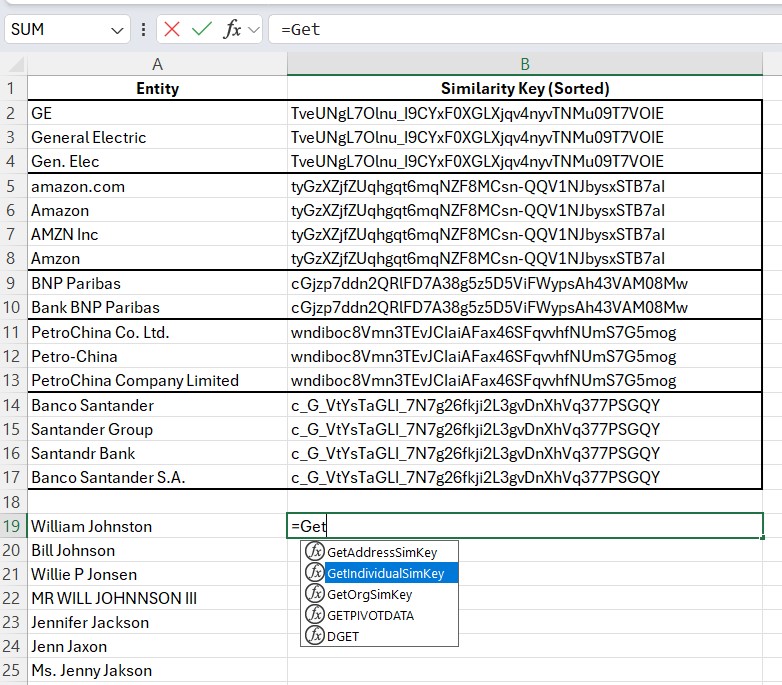
Interzoid's Excel Template Workbook for Fuzzy Matching and Data Quality
Perform Advanced Data Matching Directly in Your Excel Worksheets
Identify data inconsistencies and similarities with ease using our specialized Excel Workbook Template with pre-built, AI-enabled matching functions - no complex setup required.
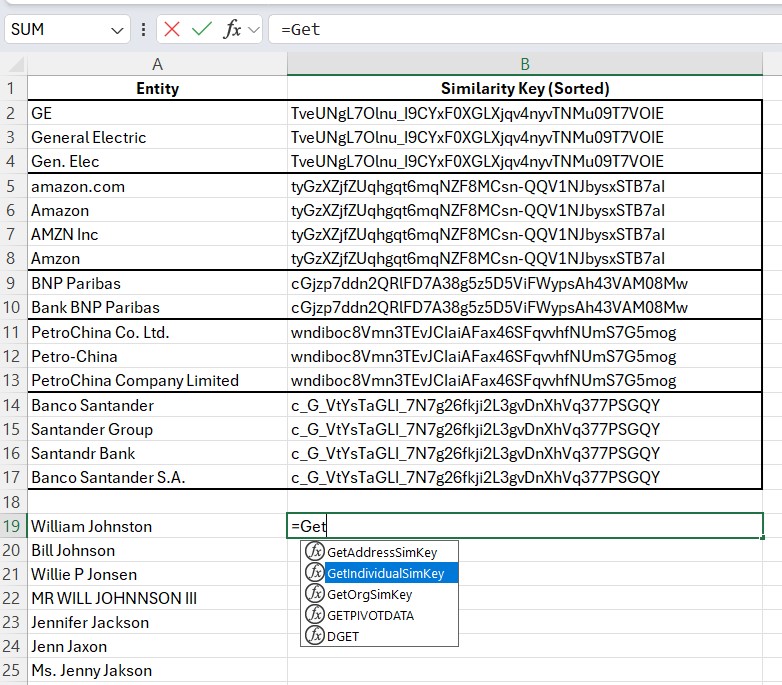
Our Excel Workbook enables AI-driven "fuzzy matching", "similarity matching", and "inconsistency matching" for organization names, individual names, and street addresses.
Generate similarity keys using AI, Machine Learning, and specialized algorithms to identify matching entities across diverse data formats - all with a simple function.
Our Excel Workbook simplifies the process of advanced data matching by calling our AI-powered APIs behind-the-scenes, making them conveniently accessible right within your familiar Excel environment.
Call one of our pre-built Excel functions with the cell containing your data value to generate a similarity key. Use a "Fill Down" for multiple values.
Use Excel's sorting capabilities to arrange data by similarity keys, grouping similar entities together.
Easily identify and analyze similar entities to improve data quality and consistency within your important Excel Workbooks.
Download our Excel Template Workbook and start leveraging AI-powered data matching today!
Download Excel WorkbookExplore our specialized matching APIs used under the hood: